Table of contents
WebGazer is an uptime monitoring and analytics platform. We offer uptime monitoring service, cron job monitoring service and publicly hosted status pages.
We prepared this documentation to help you make the best use of WebGazer. If you can't find what you are looking for, please don't hesitate to let us know. We are here to help.
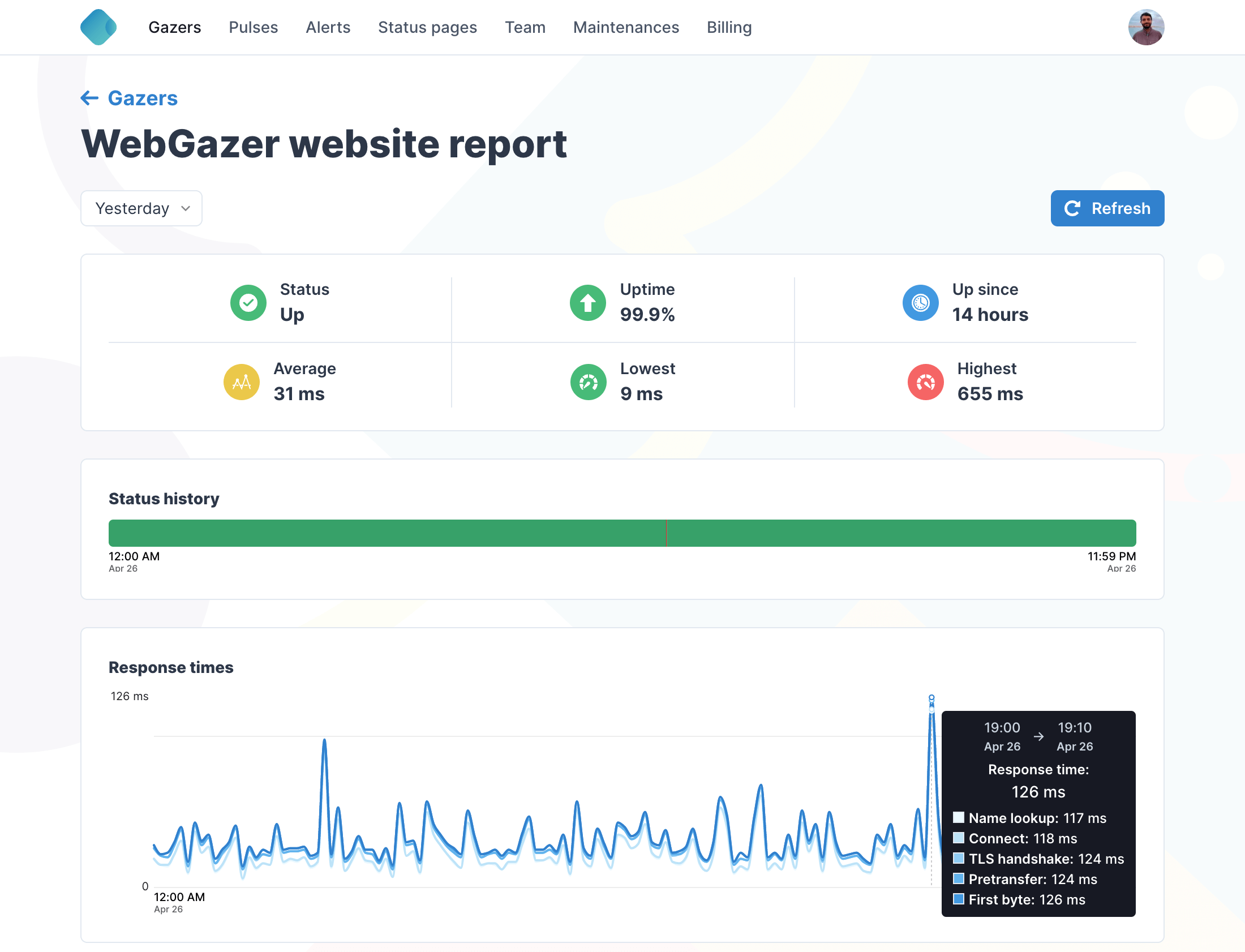
Why use website monitoring?
Downtime happens to the best of the market, and it hurts any businesses when it happens.
- Make sure your website is up and running by checking it every minute.
- Keep your revenue intact with API monitoring for custom transactional interactions.
- Get alerted via e-mail or Slack when things aren't right.
Why use heartbeat monitoring?
Background process is what matters when it comes to functionality.
- Make sure your cron jobs, and scheduled tasks run smoothly.
- Keep core of your business running behind the eyes.
- Get alerted when things get messy silently.